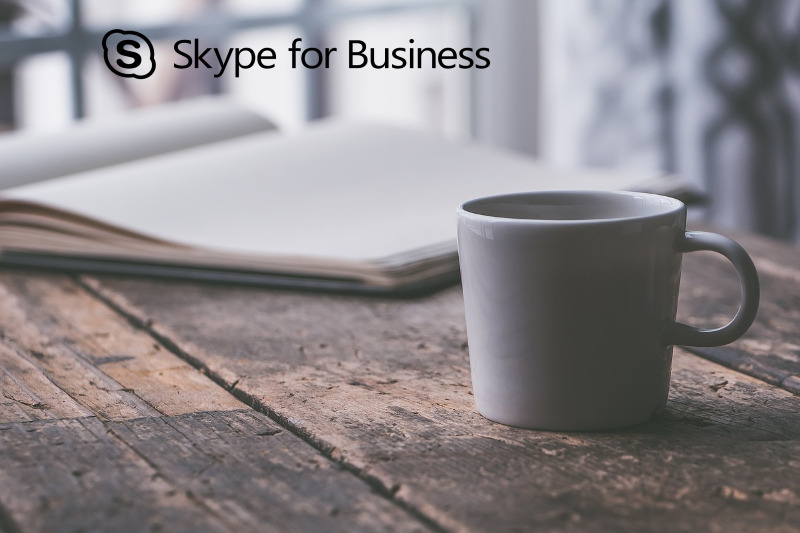
As I started developping Microsoft SIP Processing Language (MSPL) scripts, I tryed to find the best tool to read any program easily. As I post …
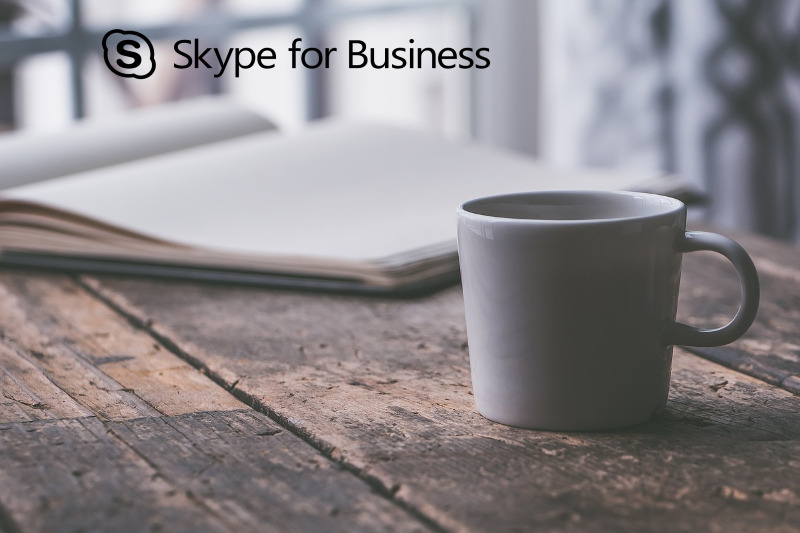
As I started developping Microsoft SIP Processing Language (MSPL) scripts, I tryed to find the best tool to read any program easily. As I post …
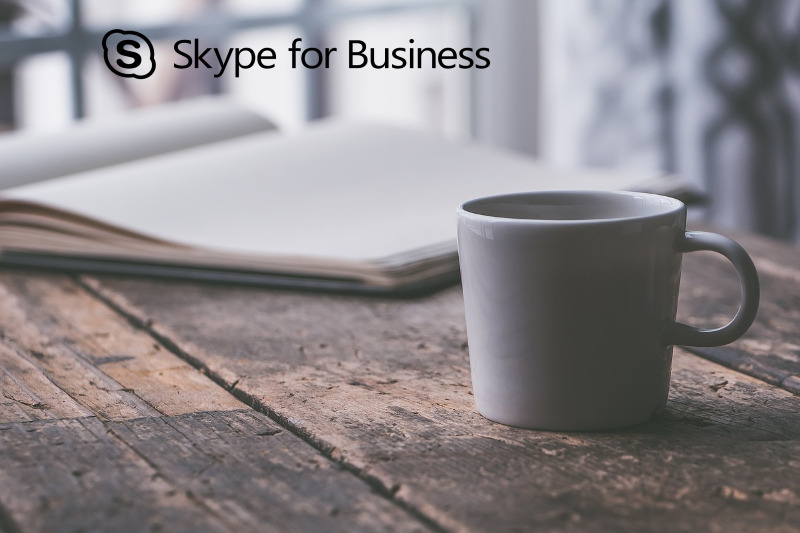
When you work with Lync or Skype for Business reporting URL, you may have some old urls, you need to delete. This is how you …
What is this? Since Lync Server 2013, there is a new prerequisite on the Lync Servers for Exchange 2013 interconnection: This will allow you to …
I needed a precise list of what is on Lync Updates so I managed to insert every useful data in one table. As well, I …
When you look for a simple way to get all Lync Server topology, you probably will do a Get-CsPool command. But here, you don’t see the sites …
This post will explain the Unified Contact Store on Microsoft Lync 2013 and Exchange 2013 deployments. What is this? This is a feature who …
There is two ways to change the Voice Policy with Lync 2013. CmdLets Active Directory (advanced) First of all, we will se how to get …
Hi, This is a simple script you can use to see which server has active calls (mediation). This uses the Get-CsWindowsService cmdlet to get the RTCMEDSRV …