What is this? Since Lync Server 2013, there is a new prerequisite on the Lync Servers for Exchange 2013 interconnection: This will allow you to …
access_timeApril 20, 2024
Latest:
- Infrastructure – How to manage Disaster Recovery
- Azure – Choosing the right Azure AD Plan
- Download your Intune powershell scripts
- Azure – Site Recovery Planner
- Azure – Restore VM disk from a snapshot
- Azure – Regain access to a Virtual Machine
- Deploy Intune MDM Security Baseline
- Disable Microsoft Windows Public Store with MDM on InTune
- Save Powershell password for your script
- Showing User OU from Active Directory with Powershell